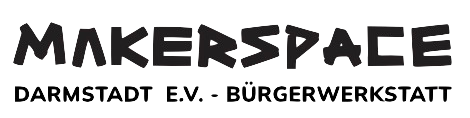Änderungen von Dokument Der Verein
Zuletzt geändert von Mike Schneider am 2025/09/16 19:33
Zusammenfassung
Details
- Seiteneigenschaften
-
- Dokument-Autor
-
... ... @@ -1,1 +1,1 @@ 1 -XWiki.ff8080816e c34dff016ec75192be00001 +XWiki.ff8080816e8eea3f016e8ef83e5a0000 - Inhalt
-
... ... @@ -74,14 +74,24 @@ 74 74 75 75 You can edit this roadmap or create a new one by adding the Roadmap Planner macro from the Insert menu. Link your Confluence pages to each bar to add visibility, and find more tips by reading the Atlassian blog: [[Plan better in 2015 with the Roadmap Planner macro>>url:http://blogs.atlassian.com/2015/01/roadmap-planner-macro/||shape="rect"]]. 76 76 77 - \\77 +{{confluence_roadmap timeline="true" source="%7B%22title%22%3A%22Roadmap%20Planner%22%2C%22timeline%22%3A%7B%22startDate%22%3A%222019-11-21%2000%3A00%3A00%22%2C%22endDate%22%3A%222020-10-21%2000%3A00%3A00%22%2C%22displayOption%22%3A%22MONTH%22%7D%2C%22lanes%22%3A%5B%7B%22title%22%3A%22Verein%22%2C%22color%22%3A%7B%22lane%22%3A%22%23f6c342%22%2C%22bar%22%3A%22%23fadb8e%22%2C%22text%22%3A%22%23594300%22%2C%22count%22%3A1%7D%2C%22bars%22%3A%5B%7B%22title%22%3A%22Test1%22%2C%22description%22%3A%22This%20is%20the%20first%20bar.%22%2C%22startDate%22%3A%222019-11-26%2020%3A11%3A52%22%2C%22duration%22%3A2%2C%22rowIndex%22%3A0%2C%22id%22%3A%22a3872b7b-d89b-41b7-a87f-2827b26477fd%22%2C%22pageLink%22%3A%7B%7D%7D%2C%7B%22title%22%3A%22Something%20Different%22%2C%22description%22%3A%22This%20is%20the%20second%20bar.%22%2C%22startDate%22%3A%222020-01-21%2013%3A32%3A40%22%2C%22duration%22%3A1%2C%22rowIndex%22%3A1%2C%22id%22%3A%2288d0e1ef-5036-49a1-8137-ce87257f4c09%22%2C%22pageLink%22%3A%7B%7D%7D%5D%7D%2C%7B%22title%22%3A%22Metallwerkstatt%22%2C%22color%22%3A%7B%22lane%22%3A%22%233b7fc4%22%2C%22bar%22%3A%22%236c9fd3%22%2C%22text%22%3A%22%23ffffff%22%2C%22count%22%3A1%7D%2C%22bars%22%3A%5B%7B%22title%22%3A%22CNC%20Fr%C3%A4se%22%2C%22description%22%3A%22This%20is%20the%20third%20bar.%22%2C%22startDate%22%3A%222019-11-01%2007%3A07%3A43%22%2C%22duration%22%3A2.5%2C%22rowIndex%22%3A0%2C%22id%22%3A%2268d22371-ae27-4f9b-9ee1-38b520511d85%22%2C%22pageLink%22%3A%7B%7D%7D%5D%7D%2C%7B%22title%22%3A%22Gr%C3%BCn%22%2C%22color%22%3A%7B%22lane%22%3A%22%238eb021%22%2C%22bar%22%3A%22%23aac459%22%2C%22text%22%3A%22%23ffffff%22%2C%22count%22%3A1%7D%2C%22bars%22%3A%5B%7B%22rowIndex%22%3A0%2C%22startDate%22%3A%222019-11-01%2021%3A23%3A10%22%2C%22id%22%3A%22add00c9f-d55c-479f-8081-920e623759fb%22%2C%22title%22%3A%22Neue%20Leiste%22%2C%22description%22%3A%22Dies%20ist%20ein%20Test%22%2C%22duration%22%3A1%2C%22pageLink%22%3A%7B%7D%7D%5D%7D%5D%2C%22markers%22%3A%5B%7B%22title%22%3A%22Heute%22%2C%22markerDate%22%3A%222019-11-15%2000%3A00%3A00%22%7D%5D%7D" title="Roadmap%20Planner" hash="62914bfede9c84a4ed318c2893899af7"/}} 78 78 79 79 = {{id name="Welcome-Knowyourspaces"/}}**Know your spaces** = 80 80 81 - \\81 +Everything your team is working on - meeting notes and agendas, project plans and timelines, technical documentation and more - is located in a space; it's home base for your team. 82 82 83 +A small team should plan to have a space for the team, and a space for each big project. If you'll be working in Confluence with several other teams and departments, we recommend a space for each team as well as a space for each major cross-team project. The key is to think of a space as the container that holds all the important stuff - like pages, files, and blog posts - a team, group, or project needs to work. 84 + 83 83 \\ 84 84 87 += {{id name="Welcome-Knowyourpages"/}}**Know your pages** = 88 + 89 +If you're working on something related to your team - project plans, product requirements, blog posts, internal communications, you name it - create and store it in a Confluence page. Confluence pages offer a lot of flexibility in creating and storing information, and there are a number of useful page templates included to get you started, like the meeting notes template. Your spaces should be filled with pages that document your business processes, outline your plans, contain your files, and report on your progress. The more you learn to do in Confluence (adding tables and graphs, or embedding video and links are great places to start), the more engaging and helpful your pages will become. 90 + 91 +This is a test: [[Pagelink>>confluencePage:page:MD.Testpage 2]] 92 + 93 +Learn more by reading [[Confluence 101: organize your work in spaces>>url:https://www.atlassian.com/collaboration/confluence-organize-work-in-spaces||shape="rect"]] 94 + 85 85 \\ 86 86 87 87 ---- ... ... @@ -93,6 +93,131 @@ 93 93 Hier sind einige wichtige Links zusammengefasst, die dir den Einstieg ins Vereinsleben und der Dokumentation erleichtern sollen: 94 94 95 95 {{confluence_contentbylabel showLabels="false" showSpace="false" title="Quick Links" cql="label = ~"lbl-quick-link~""/}} 106 + 107 += {{id name="Welcome-Usefullinks"/}}**Useful links** = 108 + 109 +(% class="wrapped" %) 110 +|=((( 111 +Link 112 +)))|=((( 113 +Description 114 +))) 115 +|((( 116 +[[Confluence 101: organize your work in spaces>>url:https://www.atlassian.com/collaboration/confluence-organize-work-in-spaces||shape="rect"]] 117 +)))|((( 118 +Chances are, the information you need to do your job lives in multiple places. Word docs, Evernote files, email, PDFs, even Post-it notes. It's scattered among different systems. And to make matters worse, //the stuff your teammates need is equally siloed//. If information had feelings, it would be lonely. 119 + 120 +But with Confluence, you can bring all that information into one place. 121 +))) 122 +|((( 123 +[[Confluence 101: discuss work with your team>>url:https://www.atlassian.com/collaboration/confluence-discuss-work-with-your-team||shape="rect"]] 124 +)))|((( 125 +Getting a project outlined and adding the right content are just the first steps. Now it's time for your team to weigh in. Confluence makes it easy to discuss your work - with your team, your boss, or your entire company - in the same place where you organized and created it. 126 +))) 127 +|((( 128 +[[Confluence 101: create content with pages>>url:https://www.atlassian.com/collaboration/confluence-create-content-with-pages||shape="rect"]] 129 +)))|((( 130 +Think of pages as a New Age "document." If Word docs were rotary phones, Confluence pages would be smart phones. A smart phone still makes calls (like their rotary counterparts), but it can do so much more than that 131 +))) 132 + 133 +(% style="font-size: 24.0px;line-height: 1.25;" %)** 134 +** 135 + 136 +(% style="font-size: 24.0px;line-height: 1.25;" %)**Tasks** 137 + 138 +(% class="wrapped" %) 139 +|((( 140 +(% class="content-wrapper" %) 141 +((( 142 +(% class="task-list" %) 143 +((( 144 +{{task reference="/Tasks/Task_59" status="InProgress"}} 145 +[[Customize the name, colour, and icon of Confluence>>url:https://confluence.atlassian.com/x/NgszKw||shape="rect"]]. 146 +{{/task}} 147 + 148 +{{task reference="/Tasks/Task_56" status="InProgress"}} 149 +Decide who can see and edit this space or a specific page by clicking the [[image:attach:lock-icon.png]]icon. Learn more about [[Page Restrictions>>url:https://confluence.atlassian.com/x/liAC||shape="rect"]] and [[Space Permissions>>url:https://confluence.atlassian.com/x/ASEC||shape="rect"]]. 150 +{{/task}} 151 + 152 +{{task reference="/Tasks/Task_57" status="InProgress"}} 153 +Try adding an [[inline comment>>url:https://confluence.atlassian.com/x/2yAC||shape="rect"]] by highlighting some text and click the comment icon. 154 +{{/task}} 155 + 156 +{{task reference="/Tasks/Task_58" status="InProgress"}} 157 +Learn more about [[inviting your team to Confluence>>url:https://confluence.atlassian.com/x/SRwC||shape="rect"]]. 158 +{{/task}} 159 +))) 160 +))) 161 +))) 96 96 {{/confluence_layout-cell}} 97 97 {{/confluence_layout-section}} 164 + 165 +{{confluence_layout-section ac:type="single"}} 166 +{{confluence_layout-cell}} 167 += {{id name="Welcome-Fullwidthtestsection"/}}**Full width testsection** = 168 + 169 + Ich sau hier mal ein bisschen drin rum, ich hoffe das ist nicht schlimm. 170 + 171 +\\ 172 + 173 +---- 174 + 175 +---- 176 + 177 += {{id name="Welcome-"/}}{{confluence_loremipsum/}} = 178 + 179 += {{id name="Welcome-InstallationGravityAnleitung"/}}Installation Gravity Anleitung = 180 + 181 +(Reihenfolge von Schritten ist zubeachten!) 182 + 183 +== {{id name="Welcome-GenerelleInformationen"/}}Generelle Informationen == 184 + 185 +* Die weiße Steckerleiste bitte immer eingesteckt lassen 186 +* Sofern diese ausgesteckt wurde und nach einstecken nicht wieder funktionieren sollte bitte Problembehandlung a) anwenden 187 + 188 +== {{id name="Welcome-Einschalten"/}}Einschalten == 189 + 190 +* Schwarzen Stromstecker einstecken 191 +* Klebeband von Macbook abmachen und Macbook aufklappen 192 +* Hier nach sollte die Installation anfangen abzuspielen 193 + 194 +== {{id name="Welcome-Ausschalten"/}}Ausschalten == 195 + 196 +* Macbook zuklappen und mit dem angebrachten Stück Klebeband absichern. (Leider ist das Macbook etwas älter, sodass das Scharnier nicht mehr richtig schließt, daher ist dieser Schritt notwendig) 197 +* Warten bis der Macbook Lüfter nicht mehr zu hören ist 198 +* Schwarzen Stromstecker ziehen 199 + 200 +== {{id name="Welcome-Problembehandlung"/}}Problembehandlung == 201 + 202 +a) Sollte es zu Problemen mit dem Ablauf des 15 minütigen Loops kommen, einmal das Hauptprogramm Neustarten: 203 + 204 +1. Macbook nutzen 205 +1. Eine Visualisierung der Installation sollte zu sehen sein 206 +1. Das Fenster welches diese Visualisierung zeigt schließen. (Oben links roter Knopf) 207 +1. Ein weiteres Fenster mit Programmiercode sollte nun sichtbar sein. 208 +1. Hiebei den "Stop" Button (oben links unterhalb der Fensterleiste) anklicken 209 +1. Bei allen Stehlen die drehbaren Elemente in die geraden Ausgangsposition bewegen. Dazu die mittigste Stange anfassen und drehen. 210 +1. Danach den "Play" Knopf drücken. Dieser befindet sich der neben dem Stop Knopf. 211 +1. Nun sollte sich die Visualisierung wieder öffnen und die Installation weiterlaufen 212 +1. Ist dies nicht der Fall bitte zuvor schwarzen Stromstecker ziehen und die Lichtelemente an den Stehlen in vorherige Position drehen 213 +1. Schwarzer Stecker wieder einstecken und den vorherigen Schritt 6. Ausführen 214 + 215 +b) Gesamtneustart (sofern a) nicht geholfen hat): 216 + 217 +1. Schwarzen Stromstecker ziehen 218 +1. a) ausführen bis einschließlich 5. 219 +1. Weißen Stromstecker ziehen 220 +1. ca. 30 Sekunden warten 221 +1. Weißen Stromstecker einstecken 222 +1. Schwarzen Stromstecker einstecken 223 +1. ca. 30 Sekunden warten 224 +1. a) Schritt 6. Ausführen 225 + 226 +== {{id name="Welcome-Kontaktdaten"/}}Kontaktdaten == 227 + 228 +* bei unkritische Problemen oder Fragen Kontakt über Mail : [[gravity@robertschnuell.de>>mailto:gravity@robertschnuell.de||shape="rect"]] 229 +* Bei Problemen die absolut schnell gelöst werden müssen -> Telefon: 017663780878 230 +* Ansonsten bitte erst Hermann Nöring oder andere Beteiligte der Emaf kontaktieren 231 +{{/confluence_layout-cell}} 232 +{{/confluence_layout-section}} 98 98 {{/confluence_layout}}
- Confluence.Code.ConfluencePageClass[0]
-
- Id
-
... ... @@ -1,1 +1,1 @@ 1 -229376 71 +2293764 - URL
-
... ... @@ -1,1 +1,1 @@ 1 -https://wiki.makerspace-darmstadt.de/spaces/MD/pages/229376 7/Welcome1 +https://wiki.makerspace-darmstadt.de/spaces/MD/pages/2293764/Welcome